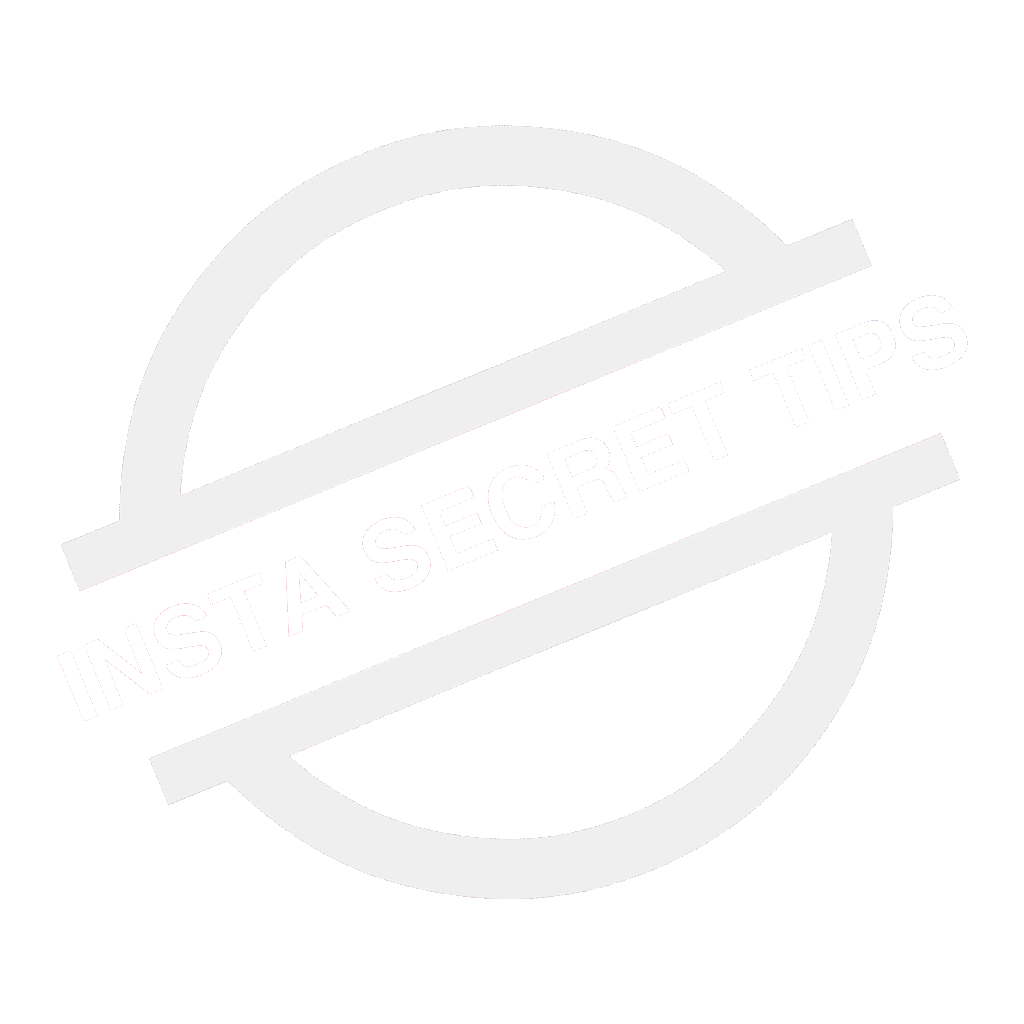While scrolling through my feeds today, I saw a few of the older posts of 2016 that I didn’t deem should remain any more in my account posts.
Should I delete them?
Else others might see those unnecessary older posts.
But wait?
It’s 2019!!!
And Instagram isn’t the same it used to be back a while.
Had there been the same scenario back in 2016, or starting months of 2017, I would have definitely deleted all my older posts that I didn’t want to keep public. I would have even suggested you do so if I had written this article somewhere in 2016.
Fortunately, these common issues and needs are given special attention by the Instagram team. Hence, the developers of Instagram company updated a new feature on Instagram of archiving posts in mid-2017. It made handling accounts much easier and archive posts without deleting them because deleting posts and photos aren’t always the best solution as you might need again.
How Archiving Posts on Instagram works?
The (Archiving Posts) process takes off your public profile feed pictures that you want to hide from other users and switches them to a private corner where only you can see them.
The comments, likes, and ratings remain as they were at the time when user archived the post. The update also powers users to restore all archived posts back to their public feed with just a single click.
How to add a post to Instagram archive?
Although this update was introduced back in 2017, and it will mostly work on any device, yet it is better you update your Instagram app so you do not face any issues down the lane.
So here are the steps to archive a post-
- Go to your profile.
- Tap the post you’d like to archive.
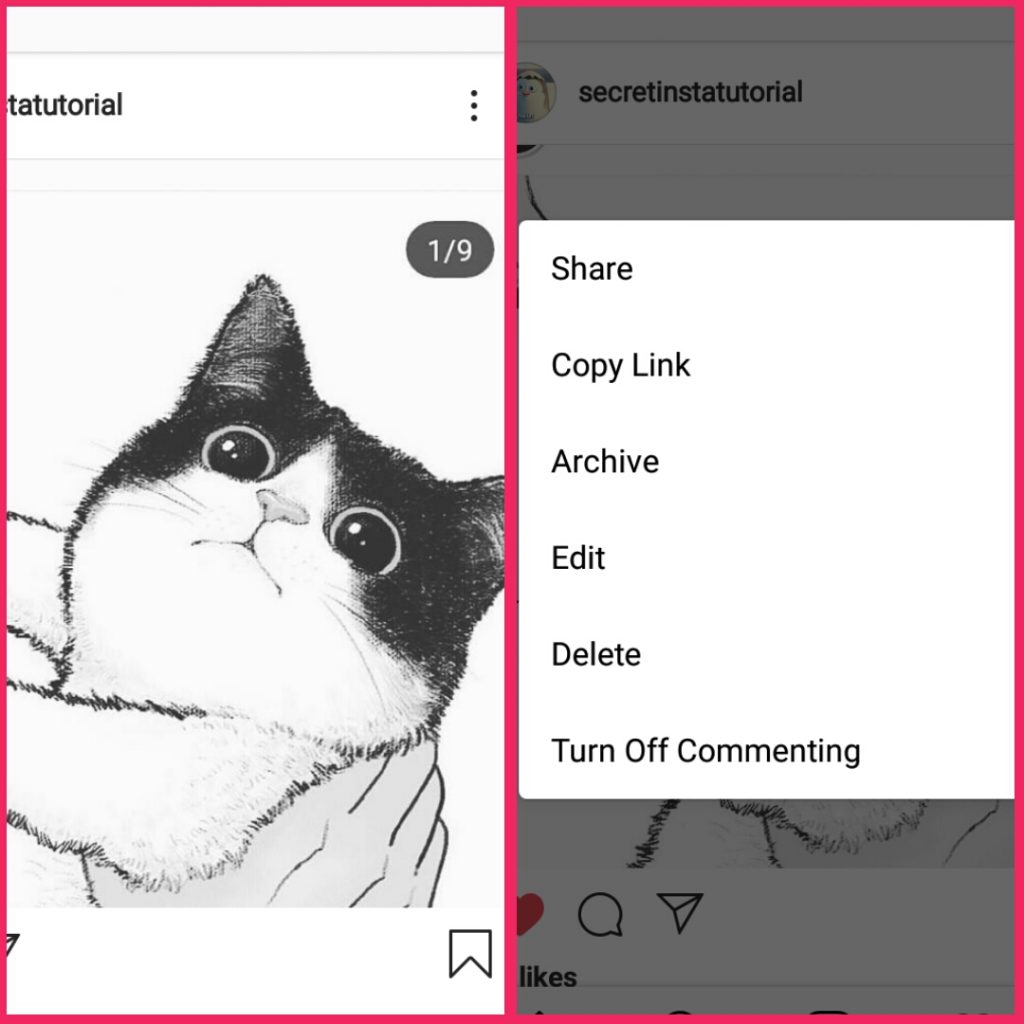
- Tap on the three dots in the top right.
- Select Archive.
How to get back archived photos on Instagram?
So once a user archives his/her post, chances are they might change their mind someday, and want to get back all (or few) archived posts back on your Instagram public profile.
Unarchiving posts will send pictures from the archive location back to their profile, where all photos are going to appear in their original chronological location.
Since Instagram is super concerned about users privacy, it is never going to add any feature that notifies other users of your archived content, so one can easily archive and unarchive posts in and out as much as he likes.
To show an archived post back on your profile:
- Go to your profile and tap “clock icon” in the top left (iOS) or top right (Android).
- Tap the post you’d like to show on your profile.
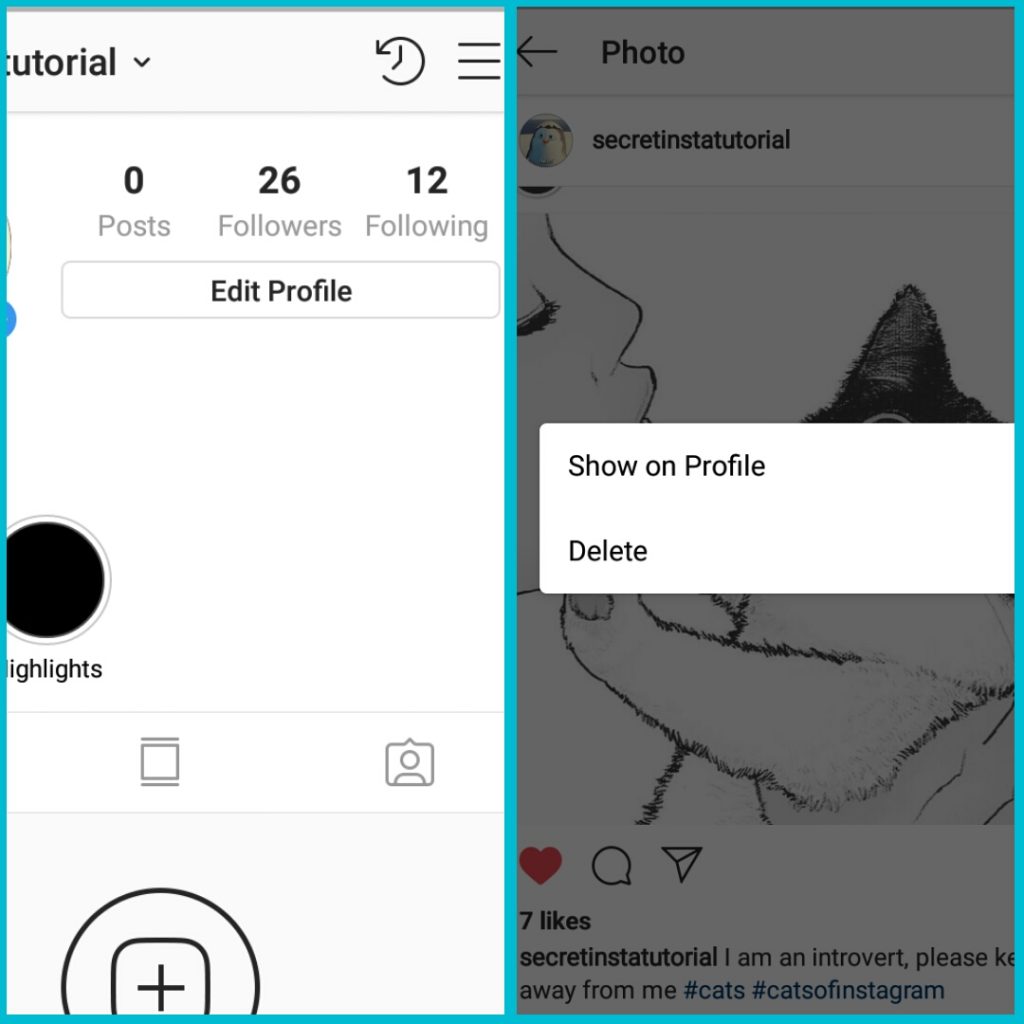
- Tap (iOS) or (Android) in the top right, then select “Show on Profile”.
- After this process, your archived posts are going to show up on your profile.
Lemme know in the comments section below about your views and suggestions, and please share if you liked it.
Till then?
See you next time!!
Bye-bye.